maps Guide
a quick guide on how to use them.
the walks
Each walk contains a description of the walk, pdf, gpx and kml
files, and importantly a Google map with the walk route overlaid
in red on it, as shown here.
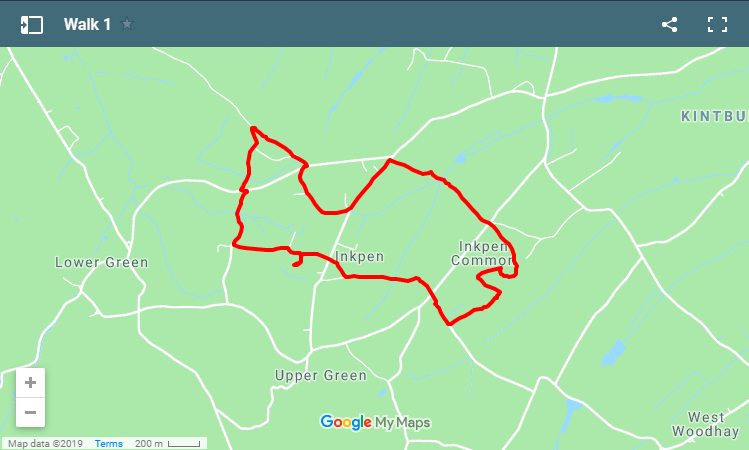
At the top of the left-hand corner of the map and to the left of
the legend - which in this case is Walk 1 - click on the
little box  .
The map control panel is then displayed.
.
The map control panel is then displayed.
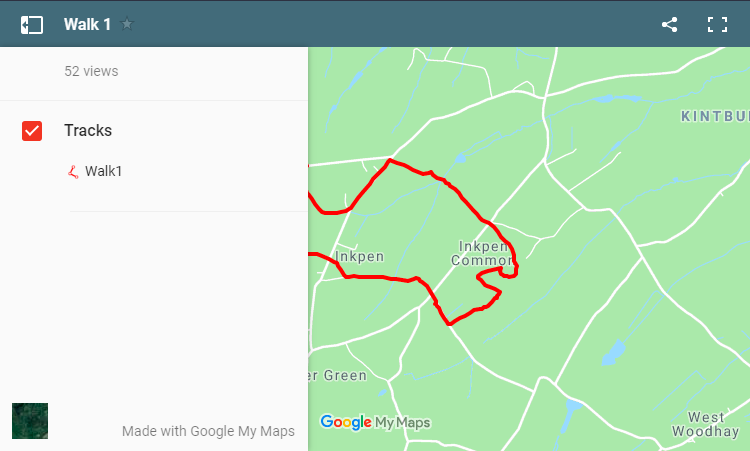
Clicking the red tick-box will alternately show or remove from the map, the red outline of the walk. Clicking the square satellite icon at the bottom left toggles the map between the road view and the satellite view as shown here ....
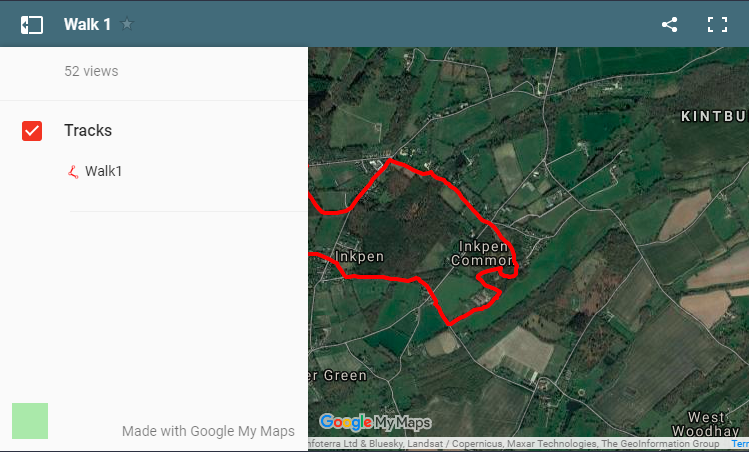
Click the little box at the top left again to hide this control panel and expose the map at full size.
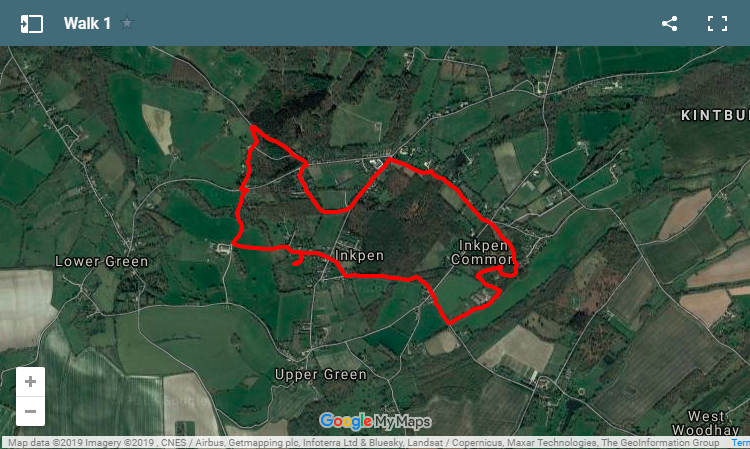
As usual the plus/minus buttons at the bottom left provide zoom in and out. At the top tight there is a share button so that you can share this walk with a friend, and to the top far right there is a full screen button which will display a larger version of the map in a new web page.
It is for you to choose how you view the walk. Now, to get back to the main Walks page, click here